If you configured your web browser to use a proxy server yourself then it's not a big deal, you just need to change your LAN settings back to default and you're good to go. But what if a malicious program changed it in order to hijack your web browser and redirect your web traffic through web servers controlled by cyber criminals? In that case, you will have to use a few tools and anti-malware software to remove the malware first and then reset malicious proxy settings. However, the problem is that most of the time malware won't allow you to reset proxy settings. Proxy server settings will be grayed out. It's called the ProxyOverride Trojan horse. As soon as you change your LAN settings back to normal this Trojan runs a script and reverts everything back to the previous state.
It doesn't really help that the malware and online scamming business is exactly that – business – and big business at that. Threats are increasing almost daily and the sheer variety of viruses and malware programs mean that we need to be constantly on top of things, and that includes ensuring your security software is as up to date as it can be. I'm sure you all know spyware and keyloggers that are designed to steal your passwords and other sensitive information. But ProxyOverride Trojan horse that basically leaves you without internet access when web servers controlled by cyber criminals go down is also a dangerous infection. They can spy on you and gather various information which can be used later to organize a very specific cyber attack against you or even entire company. It's not a joke, if you keep getting this error message it's time to scan your computer for malware.
In addition to this, whether you are a home computer user or the owner or manager of a small business, in order to defend yourself against Proxy Overriding, you need to stay as knowledgeable as you possibly can be when it comes to learning about all the latest threats you face every time you are using the internet.
One of those threats is something called ProxyOverride Trojan Horse
It works hard to take advantage of our trusting natures and even if you think that your personal online security habits can't be improved upon, take it from us; They can fool even the most security conscious. For example, when you see a pop up window on your screen that says you are infected by a virus, what is the first thing that springs to mind? Probably: 'Oh no – how do I get rid of this?' And that is precisely where a Trojan Horse will take advantage of this 'loophole' in your train of thought. Rather than being a helpful warning telling you that you need to rid your computer of this virus, the very same pop up window could in fact be a Trojan Horse in disguise.
How do you know if you are looking at the ProxyOverride?
Due to its duplicitous nature this is sadly easier said than done. It sometimes appears as pop up windows (usually left behind by a previous malware infection) or they can be hidden in downloads – such as a file or an app. Other types of Trojan Horse malware use the trusty old email attachment method.
What does ProxyOverride Trojan do?
It sets up a proxy server and hijacks your web browser. As a result, you may constantly get "Unable to connect to the proxy server" error message when using Chrome and other web browser. The absolute worst thing itcan do is to corrupt your files and data, rendering them inaccessible. On top of this, they can also cause your operating system to become unstable, and therefore more insecure. They can also corrupt your hard drive. The key is to never take anything at face value and if a program or app is begging you to download, ask yourself why.
How do I fix "Unable to connect to the proxy server" error and remove ProxyOverride Trojan horse?
You can definitely fix the problem yourself. First of all, you need to restart your computer in Safe Mode and remove ProxyEnable ProxySever registry keys using RegEdit program. Secondly, run a full system scan with recommend anti-malware software. To do so, please follow the steps in the removal guide below. If you have any questions, please leave a comment down below. Good luck and be safe online!
Written by Michael Kaur, http://deletemalware.blogspot.com
Step 1: Fixing "Unable to connect to the proxy server" Chrome error and restoring Internet connection:
1. Restart your computer in Safe Mode. If you don't know how to do that, please watch this video.

2. Open Windows Registry Editor. If you are using Windows 7 or older version click Start → Run. Type in regedit and hit enter.
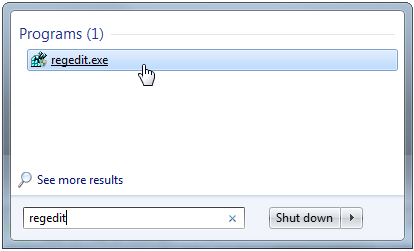
If you are using Windows 8 and later, please watch this video.
3. Navigate to HKEY_CURRENT_USER\SOFTWARE\Microsoft\Windows\CurrentVersion\Internet Settings.
In the right-side pane select ProxyEnable key and delete it.
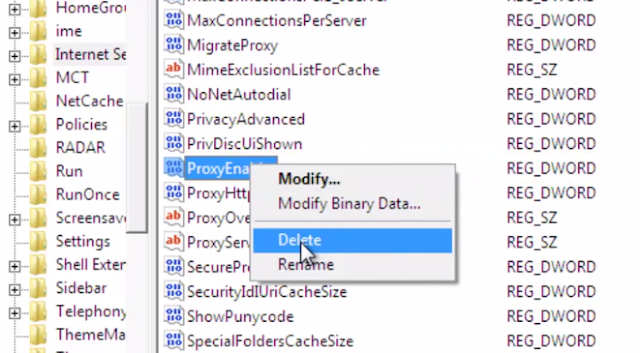
Then select ProxySever registry key and delete it too.
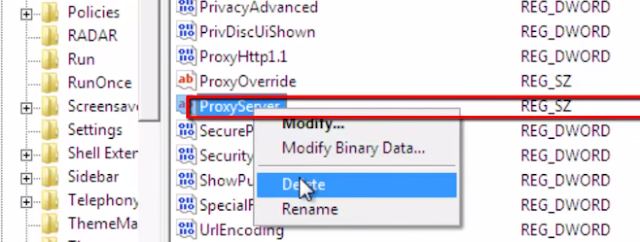
4. Navigate to HKEY_CURRENT_USER\SOFTWARE\Microsoft\Windows\CurrentVersion\Run.
In the right-side pane there should be only one registry key (Default). If you found another randomly named key and if it points to Temp or AppData folders, delete it.
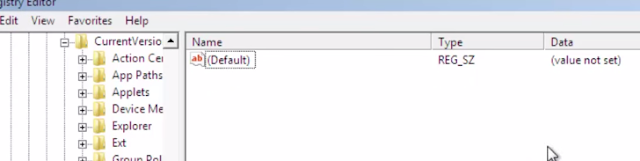
That's it! Restart your computer in Normal Mode. Proceed to Step 2.
Step 2: Removing ProxyOverride Trojan horse and related malware:
1. Download anti-malware software and run a full system scan. It will detect and remove this infection from your computer.
2. Download and run TDSSKiller. Press the button Start scan for the utility to start scanning.

3. Wait for the scan and disinfection process to be over. Then click Continue. Please reboot your computer after the disinfection is over.
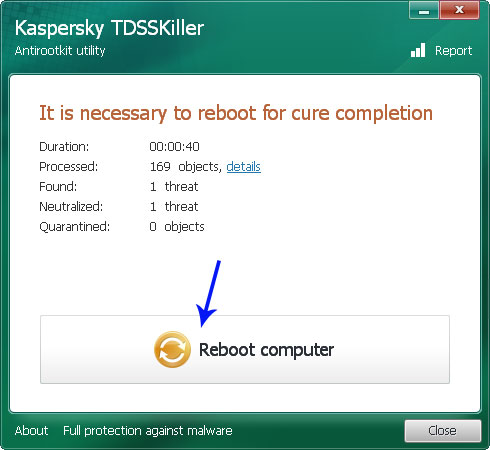






0 commentaires:
Enregistrer un commentaire